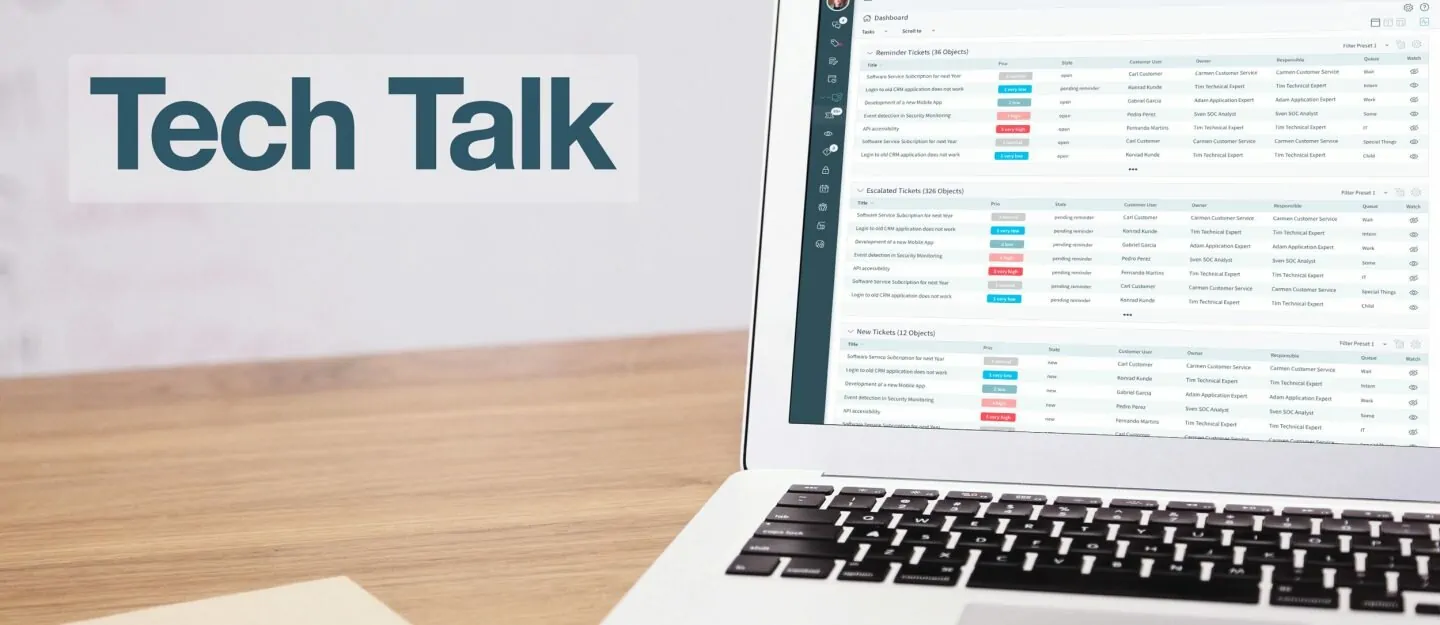
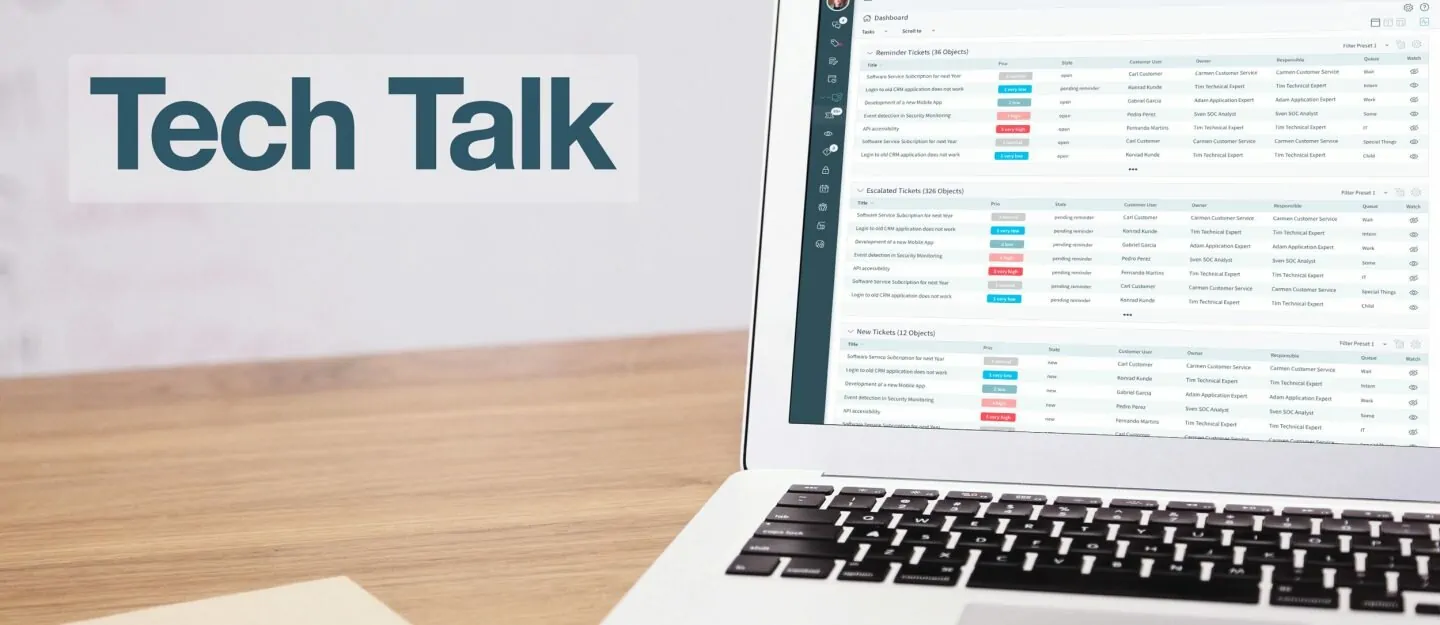
As businesses begin to outgrow their startup phase, time tracking helps them evolve. Information about time spent on various activities is the foundation for:
- estimating how much work can get done,
- improving billing and invoicing,
- optimizing tasks that are taking too long,
- helping people stay focused in their work, or
- communicating progress.
The list goes on, but suffice it to say, time tracking can significantly benefit a business.
OTRS has default options for time unit tracking built right in, so it can be very easy to use. Time units are connected to articles (entries made on a ticket), so for each step taken to fulfill a request, an entry could be made about how much time was spent. This can be a good first step for businesses that are just getting started with time tracking as they can see how long actions take on a step-by-step basis.
As it stands alone, this feature add-on allows businesses to set up a field that performs a simple calculation.
Use a Feature Add-On
In some situations, however, businesses may only want to capture time in special cases and don’t want the entries placed in the articles. No problem. In this case, customers rely on a feature add-on called Dynamic Field Calculation. As it stands alone, this feature add-on allows businesses to set up a field that performs a simple calculation, like adding two numbers or finding a percentage.
The process for doing so is pretty straight-forward and can be tackled by an admin or one of the OTRS consultants. One must first deactivate the traditional time unit functionality and then replace it with your customization, as in the following:
- Deactivate the time units globally in the system configuration. The setting name is Ticket::Frontend::AccountTime.
- Add a text field (Object: Ticket and Type: Text) for recording current time units on a ticket. (i.e. TimeTicket). This should have a regex to check for decimals only ‘\d+’.
- Add a calculation field to keep the total count. (i.e. TotalTime). Configure this to add itself to the field used to record the current time spent.
<OTRS_TICKET_DynamicField_TotalTime> + <OTRS_TICKET_DyanmicField_TimeRecord> - Set up a generic agent to reset the total time field to a text value like ‘insert time’.
- Make the field for recording time units mandatory everywhere it should be used. (i.e. AgentTicketPhone). Optionally, you could use an access control list to show the field only when necessary.
Companies that arrange their time tracking in this way may also opt to use the feature add-on called Hide/Show Dynamic Fields. This would also allow them to display the newly-created time tracking fields only in certain situations.
While creativity and innovation spur a business along, time tracking is the key to making sure operational work happens in the most productive and efficient way possible. If you’re interested in learning more about time tracking in OTRS, contact an expert today.
Categories
- About OTRS Group (21)
- Automation (3)
- Corporate Security (26)
- Customer Service (30)
- Developing a Corporate Culture (12)
- Digital Transformation (54)
- General (86)
- ITSM (36)
- Leadership (22)
- OTRS in Action (8)
- Processes (5)
- Using OTRS (15)
